This is a continuation of my series about AI. You can read the rest of the series here:
Today we are going to talk about Midjourney!
Much of the widespread, non-techie buzz surrounding AI started with MidJourney, at least the way I remember it. Last September, when I started using it, the images it was producing were quite good, not to mention, it was fun to play with. But the advances the technology has made since then are no less than astounding.
You probably know that MidJourney is not the only image generator out there. There are also tools such as Stable Diffusion and Dall-E, and companies like Adobe have begun to build in AI art tools as part of their platforms. I expect to see these built-in tools become more and more prevalent over the next few years, unless a court case brings the whole AI system down (which is unlikely).
Regardless of all that, AI art is here, and it's here to stay. So how do you use these tools? Naturally, each one is a little different, and accessing them is going to vary. But today I’m going to talk about Midjourney.
Step 1: Get Discord.
To use Midjourney, you first need an account on Discord, which is a chat platform somewhat like Slack, if you’re familiar with that. Discord is free to use, and it has a desktop version, a browser version, and a phone app.
Click here to set up an account.
It is a group-based platform, which means you need to be invited to join what are called “servers.” Luckily for you, I run two! That just means you don't have to go digging for a place to get started.
Click here to join Write All The Words, where we discuss all things writing and indie publishing.
Click here to join AI Curious, an AI-positive space where we discuss all things AI.
I’m not going to spend a ton of time going over how it works, but here is a quick-and-dirty tutorial:
This is the AI Curious server.
To the left, you’ll find servers. These are the groups you are in. Beside that, you’ll see channels. These are message threads, typically organized by topic. You can see here I have admin categories, AI categories, and there are more if you scroll down.
In the center is the message history. You type your message in the box at the bottom, hit enter, and your comment will appear right above. Conversations show up with the speaker’s name and profile picture.
All the way to the right, you’ll see the people who are in the server with you, in addition to any automated services that the admin has installed. You can see I have added AI Bot, Midjourney, and Pronoun Picker, all bots with various uses.
Different groups have different preferences and requirements, but typically you will see a channel labeled “admin” or “rules” or something to that effect, where you can check out the basic guidelines for how the server functions.
Remember, it’s just normal, carbon-based human people on discord. I promise. Completely human. Cross my heart. Anyway, we’re all winging it.
Hot tip: you can mute specific channels or entire servers! If you are getting too many notifications, discord offers lots of notification customization options, so I recommend taking advantage of them.
Step 2: Get a Midjourney subscription.
The next step is to purchase Midjourney. Click here to set up your account.
A few months ago, they eliminated the free trial because so many people were abusing it. It now costs $10+ per month, depending on how many images you want to generate. It is not a locked-in contract, so you can simply pay $10 and then cancel your subscription, if you just want to play around with it.
Once you have your subscription, there are three ways to use Midjourney. The first is to join the main Midjourney discord server. You can do that from their website. I don’t recommend it, however; it’s sheer chaos and very overwhelming, especially to a new discord user. The second way is to join another server that has Midjourney installed. AI Curious (my AI server) has Midjourney, so you’re welcome to join and test it out there (you can also make your own private server and invite Midjourney to it). The third way is through direct messaging on the discord app. Once you’re subscribed, the Midjourney bot will send you a message. Once you accept, then you can simply send your commands directly to it.
Step 3: Learn the commands.
If this sounds scary, don’t worry, it isn’t.
All you do is go to the channel in the server where you want to use Midjourney, and type: /imagine
That’s it. A little box will pop up, and you can select it or hit enter.
(You can see I am doing this in the channel labeled "midjourney-2" as in this server, I have specific spaces set aside exclusively for using Midjourney.)
Once you've typed /imagine and selected the prompt, a little box that says “prompt” will appear next to where you typed /imagine.
Here is where you type whatever you want to ask Midjourney to create for you and hit enter. A message will pop up—a reply from Midjourney telling you that it's working on it.
After a moment, you’ll see some vague, blobby images show up; then they will form into less blobby shapes…
...until you get four images that are crisp, clear, and complete:
Underneath the images, you will see 9 buttons. U means “Upgrade” and V means “Version” and the number corresponds to each image, left to right, top to bottom. The recycle button simply tells it redo the prompt.
If you click one, you’ll get another message from Midjourney with the new version. This means it’s clearer and has higher DPI.
I picked U2 and got this happy guy:
(note the little kid in the background with three arms lol)
Below this image, you can see a whole bunch of new options, including zooming features and variation features. I’ll let you play with these on your own.
You can also use additional commands. So for example, you can ask Midjourney to create an image with specific dimensions, or with an older version of Midjourney.
Here is a dictionary of commands: https://docs.midjourney.com/docs/command-list
The five images below are five iterations of the same prompt, "woman standing below a tree," but with an added modifier for each previous version of Midjourney. V3 was what the images looked like last October, v4 was what they upgraded to in January, and now, the images are even better than version 5 (which we upgraded to in May). The tech is improving incomprehensibly fast.
Here is what I get if I redo my robot on the beach prompt with version 5.2 and a 3:2 aspect ratio:
Step 4: Learn the nuances.
It’s important to remember that AI art tools are just software. They don’t “understand” things like humans do. They don’t get nuances or understand context. So if you can’t get the image you want, try playing around with verbs, adjectives, or style indicators.
For example, if you want a woman with a sword, you may have to ask it for “a woman holding a sword” or “a woman wielding a sword” or “a woman fighting with a sword” or "swordswoman" before you narrow in on what you want. Be specific. Don’t be afraid to include as many details as you want. Don’t be afraid to specify race, hair color, posture, or any defining features you want. You can zoom out “an aerial view” or zoom in “a close up.”
You can ask for people, animals, scenes, objects, imaginary things, or vague concepts. I like to ask for random math concepts when I'm bored:
"/imagine [the golden ratio in space]" or "/imagine [Pythagoras theory in watercolor]"
You can also ask for things like “watercolor” or “painting” or “photograph” or “linotype,” in order to get a certain stylized look. Or you can add in eras, ie “1950s-style.” There are tons of AI prompt dictionaries online to help you get started.
Be aware that you may encounter biases in the images as you work. Racial and gender biases are quite common, and it’s quite rare to get a disabled person in an image unless you specifically ask for it. Midjourney has done a lot of work to mitigate these issues, but they still do crop up.
Midjourney is a fun tool to play around with, and has more possibilities than you can fathom. The options are limited only by your imagination and its training data.
Here is my robot on the beach in watercolor:
Using the Art Midjourney Generates
Art AI generation is less relevant to writers than something like ChatGPT, but there are still many ways to use art as part of the creative process.
I’m particularly a fan of asking for images that describe specific scenes I’m working on. The images give me ideas for details I can include in my descriptions, and help me better visualize the scene. I sometimes ask for characters as well, which is both fun and very useful for world building. I’ve asked it to create monsters, landscapes, maps, and even symbols and blueprints.
Here is a recent one I created to help me better describe an old winery that was recently unearthed by some curious fantasy characters:
There are mixed opinions on whether these types of images should be used for cover design or on social media, but I’ll leave those decisions up to you.
Regardless, Midjourney is a really incredible tool that has great potential to help you with your writing and brainstorming process, and it’s getting better every day.
Note: If you have concerns about copyright and what uses for AI-generated images are okay, I recommend you consult a copyright lawyer.
P.S. Below find just a few more Midjourney images of different subjects and in different styles!